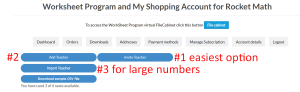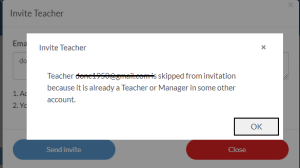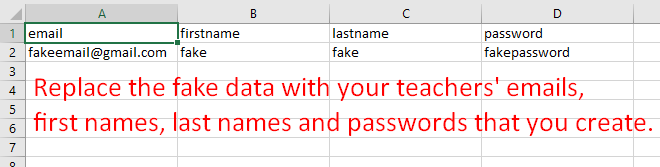How Can We Help?
WP–D: How do I add other teachers for our school’s Worksheet Program subscription?
You are now subscribed to a multi-teacher Worksheet subscription and you are in charge. That makes you responsible for seeing that your colleagues get signed up for their subscriptions so they can access the Rocket Math filing cabinet. We know it’s a big ask, but we think you’re up to it.
Setting Up Teacher Accounts-Video
Here are quick video instructions. Pictures can save you a lot of reading!
Setting Up Teacher Accounts-Written instructions.
When you’re ready to start, login to your account.
The dashboard of your account page looks like the picture here.
Go to the Manage Subscription tab and see this screen.
Click on the Manage Teacher button. Once there, you’ll see three options for how to get everyone else access to the Rocket Math filing cabinet.
Option #1 Invite Teacher
Click on “Invite Teacher” to get started The Invite Teacher option is easiest. You simply put the email addresses of the teachers you want to invite, separated by commas, into the form and send the invites.

They receive an email with a link to sign themselves up.
The link brings them to this “Teacher Join Form.” They enter their name and create their own password. Then they have access to our virtual filing cabinet.
Invite teacher email skipped
You may get this message, “Teacher XXX is skipped from invitation because it is already a Teacher or Manager in some other account.” Their previous account will need to be deleted, even if it has expired, before you can invite them into your account. Please contact assistance@rocketmath.com for us to do that. Let us know the name and email address of their old account and we will delete it, then you can invite them to your account.
Option #2 Add Teacher
You can choose the Add Teacher option if you want to do the work yourself. You click on the Add Teacher button and enter the required information
The teacher receives an email telling them the password.
Note: Same issue as above if the teacher is already in the Rocket Math Worksheet system. You can’t add them until their old account is removed by assistance@rocketmath.com
Then you just repeat this process for the other teachers you wish to add. I’m kinda thinking that sending them all an email with a link to sign themselves up sounds a lot easier. Just sayin’
Option #3. Import teachers–for large numbers of teachers
This will import your teachers and set up their accounts using a CSV spreadsheet. Please, begin by downloading our sample CSV file. This way you will fill in the information in the exact format the system is expecting. Open the “sample_teacher_import” file from your browser.
Replace the fake data with your teachers’ email addresses, their first names, their last names, and passwords (that you create for them). Save that file somewhere on your computer where you can find it again.
First, click on the “Import Teacher” button. You will be taken to browse for the file you just saved on your computer. Select your file and click “Open.”
You’ll come back here, and when you see it, click on the “Import Now” button. Wait for it. Then, if your import was successful, you’ll see a notification similar to this.